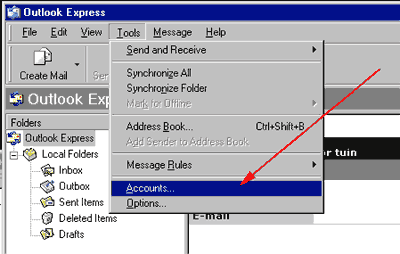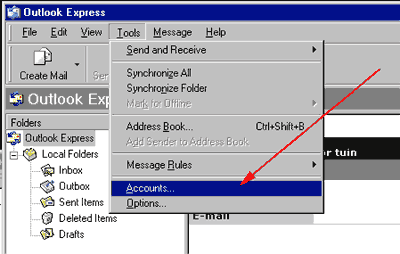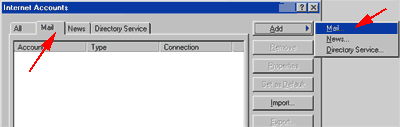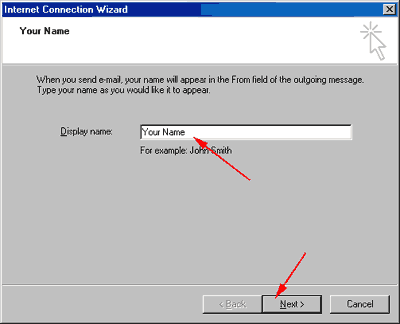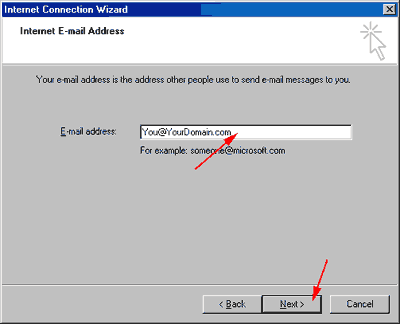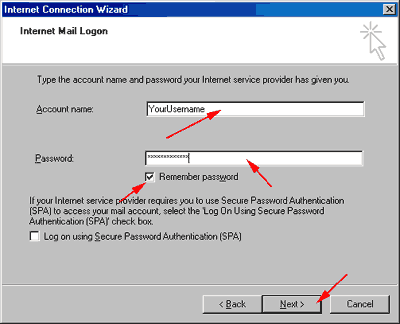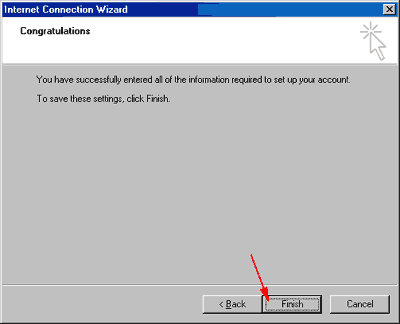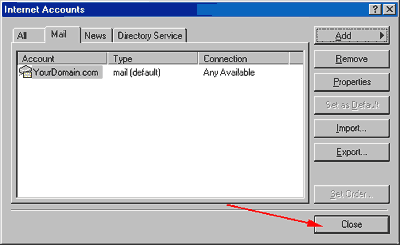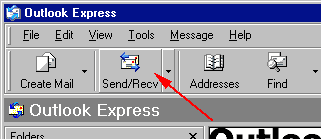Children's and Kids Bedding - FamilyBedding.com
Microsoft
Outlook Express Setup Instructions
Step 1:
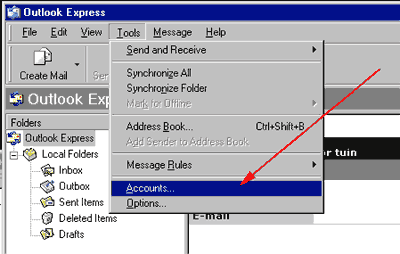
Click "Tools" and then "Accounts..."
Step 2:
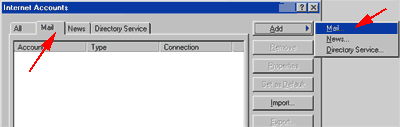
Click the "Mail" tab in the top left corner of the windows, then click
on "Add" and then "Mail..."
Step 3:
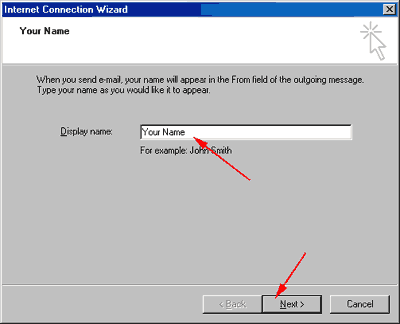
Enter your name in the box and then click "Next"
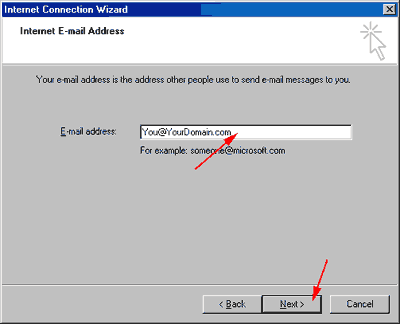
Enter your Email address in the box and then click "Next"

Enter your domain name in the "Incoming Mail" box, then enter your
ISP's SMTP server in the "Outgoing Mail" box. If you do not know your
ISP's SMTP server you need to contact them and find out. Click "Next"
when finished.
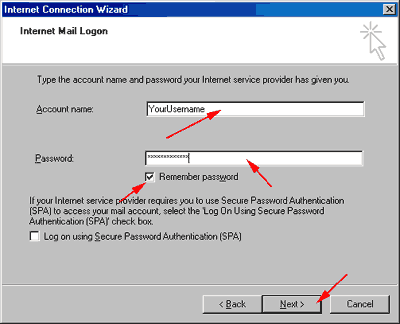
Enter the user name we provide you in the "Account Name" box, then
enter the password for that user name in the "Password" box. If you
want Outlook to remember your password for you check "Remember password",
and then click "Next".
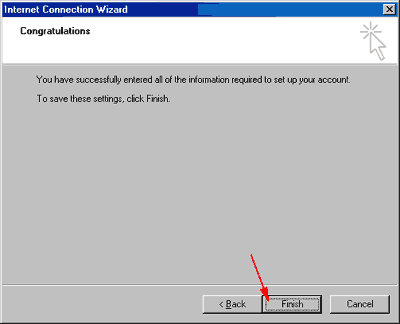
Click "Finish" to complete the process.
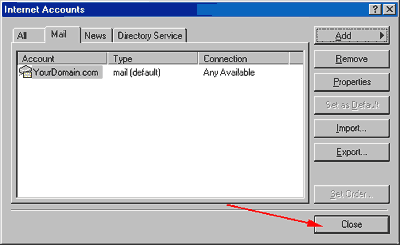
Click "Close"
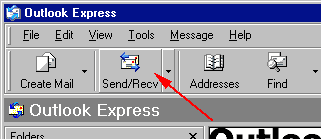
Finally click "Send/Recv" to test your new Email account, and see
if you receive any mail.